Enabling Spycall on Non-Rooted Samsung Phones
To use Spycall on a non-rooted Samsung you need to download and install a separate application after you have completed the main installation of the Monitoring app.
Spycall for non-root will not work on any other phone except Samsung running Android 7 and Above
Installation steps
Screens may differ slightly depending on your device
1. Install the Spycall application (Phone App)
- On your device open your internet browser and navigate to http://dmw.bz/.
- At the Private Software Repository screen, tick “I am a customer and I have a license code”, then tap View all software.
- Tap on the Phone app icon
 to start the download.
to start the download. - Once the download is complete, tap Open > Install
- If asked to Turn on Play Protect, tap Decline
- Tap Done to finish installation
2. Grant permissions to Phone app
For OS 10 and Above
- Find the Phone app you installed earlier (the dark green titled icon) and tap to open it
- You will be asked to grant Phone app a series of permissions. tap Allow on all prompts
- On the 'Set Phone as your default caller ID & spam app?' dialog tap the Dark green, titled phone icon, then tap Set as default
- On the 'Set Phone as your default phone app?' dialog, tap the Dark green, titled phone icon, then tap Set as default
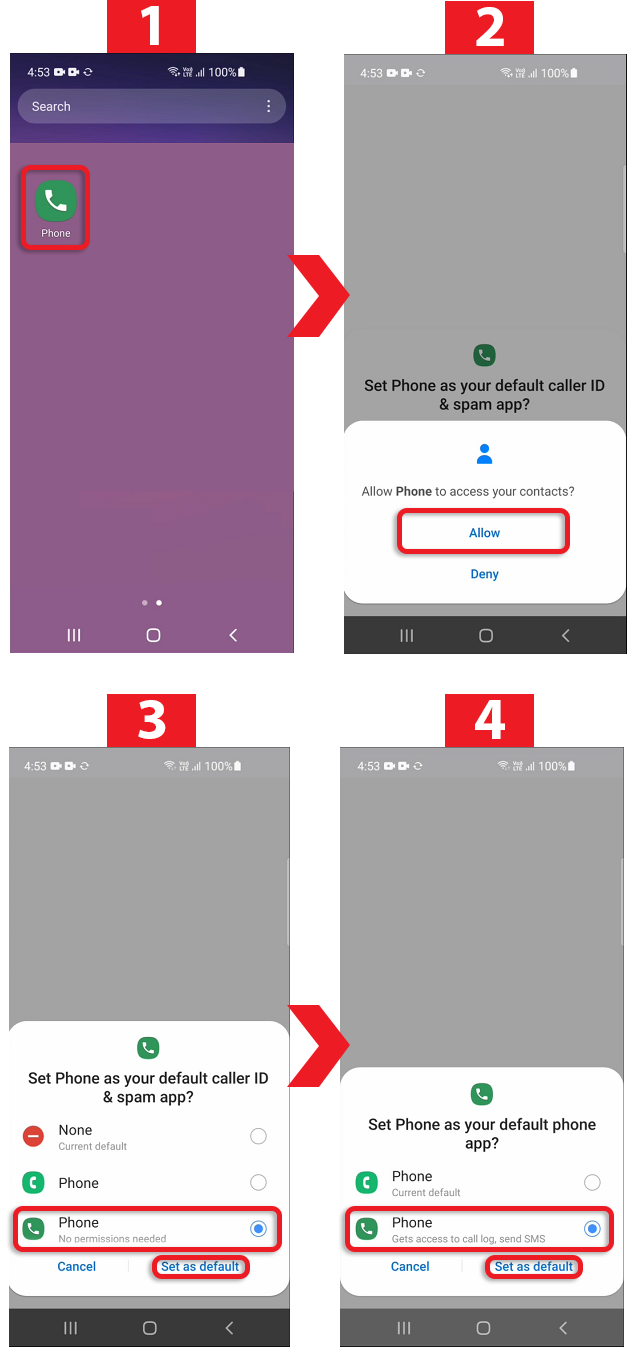
For OS 9
- Go to Settings > Apps > and type Phone
- Tap the first Phone app that appears on the list ( the dark green one that is tilted)
- Go to Permissions -> Allow all 4 permissions
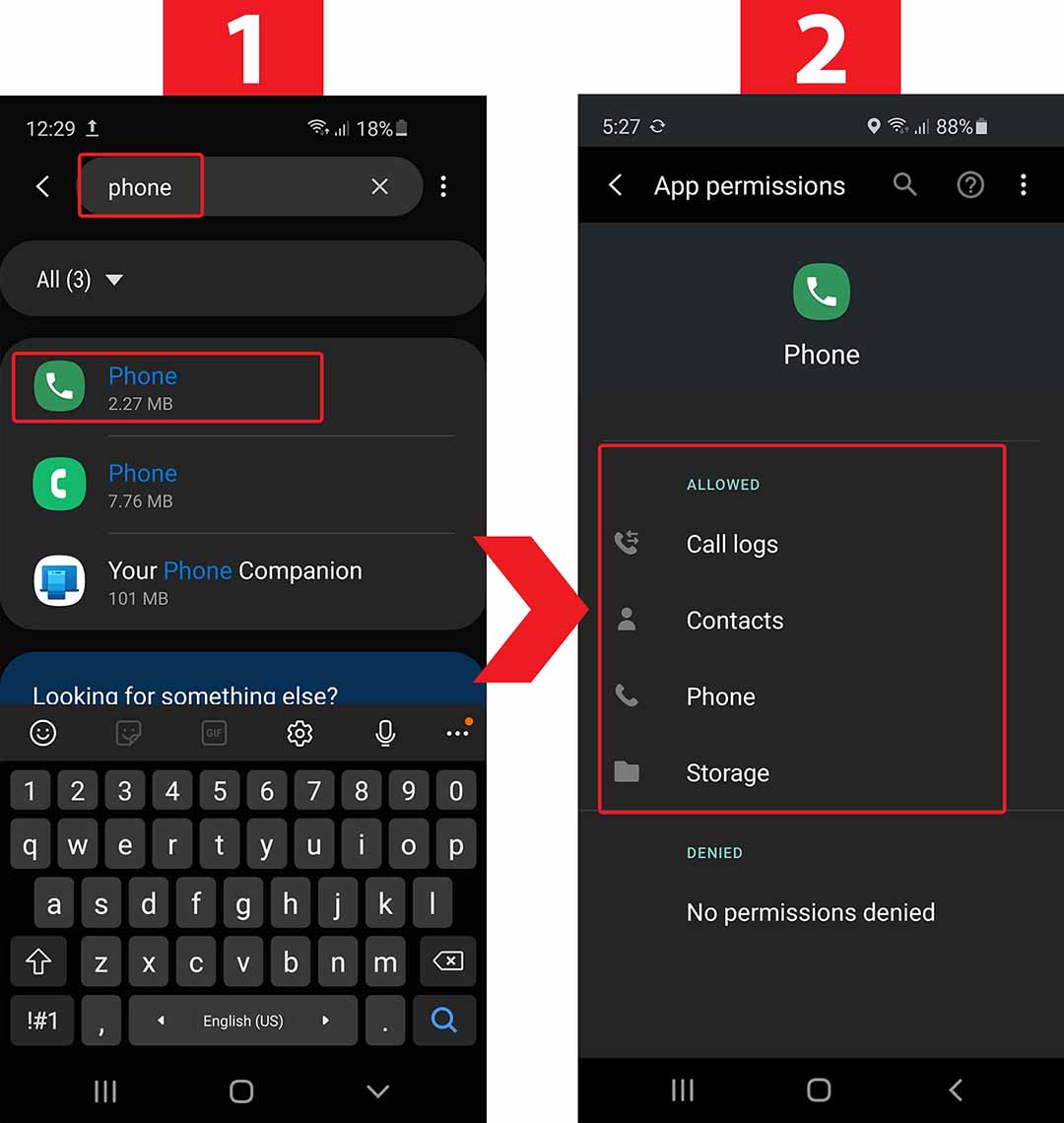
Next, change default phone app settings
- Go to Settings > and search for default apps
- Tap Default apps, or Choose default apps
- Tap Phone app
- Tap Phone app ( the dark green one that is tilted )
- Select 'Don't ask again' if you see it as an option
- Confirm the change
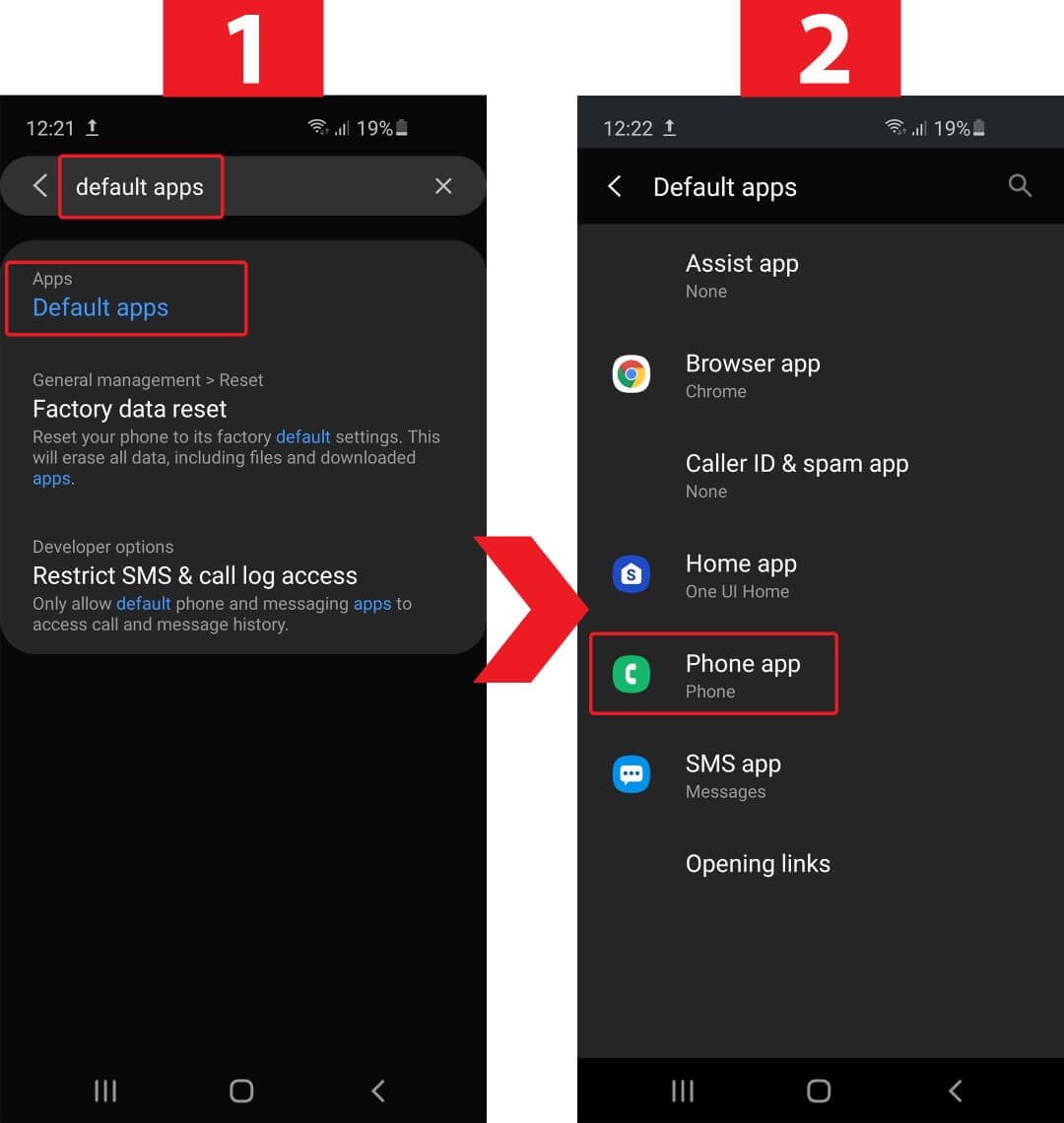
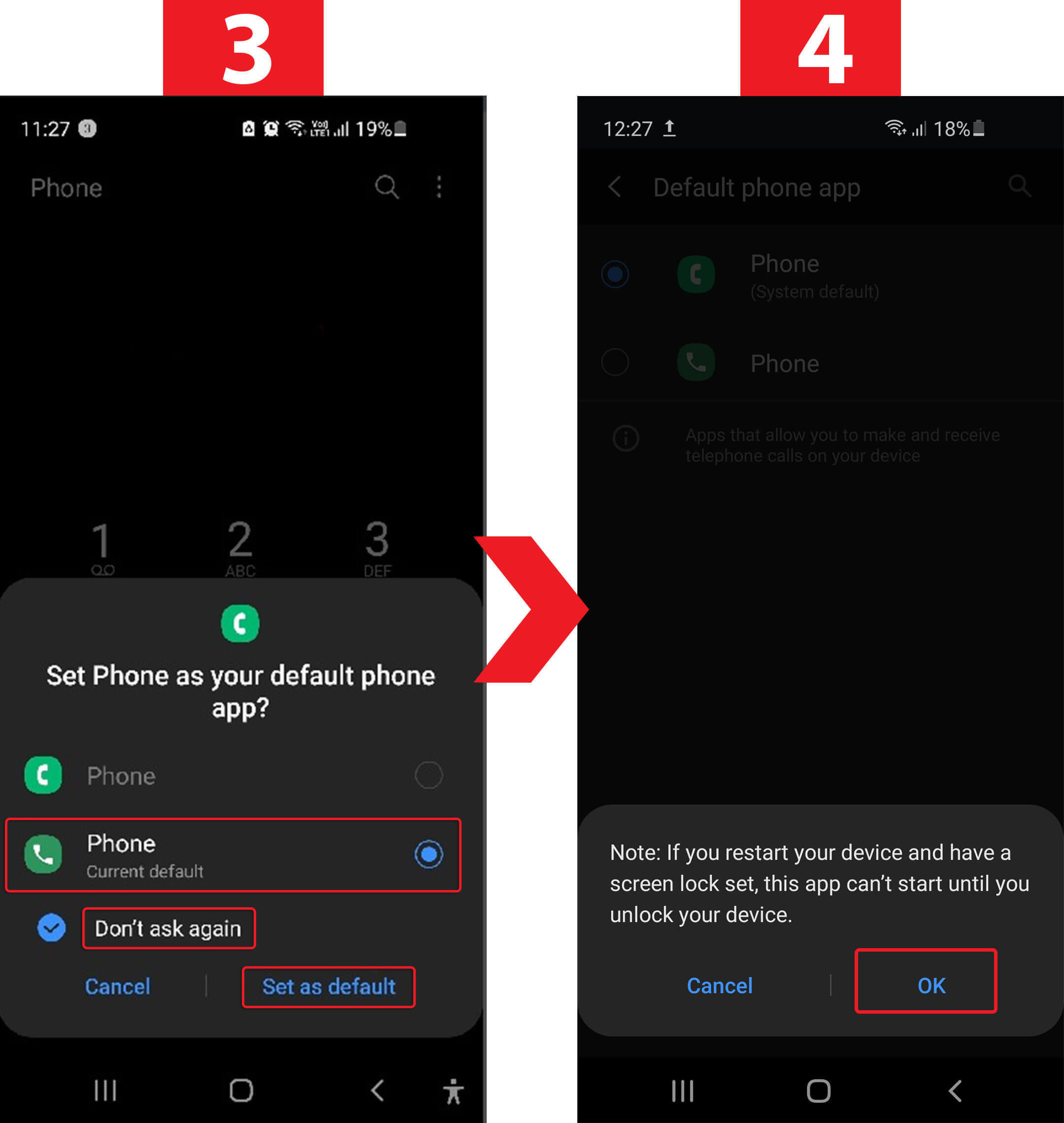
Change default Caller ID & spam app settings
- Return to the Default apps page
- Tap Caller ID & Spam App
- Tap Phone app ( the dark green one that is tilted )
- Select 'Don't ask again' if you see it as an option
- Confirm the change
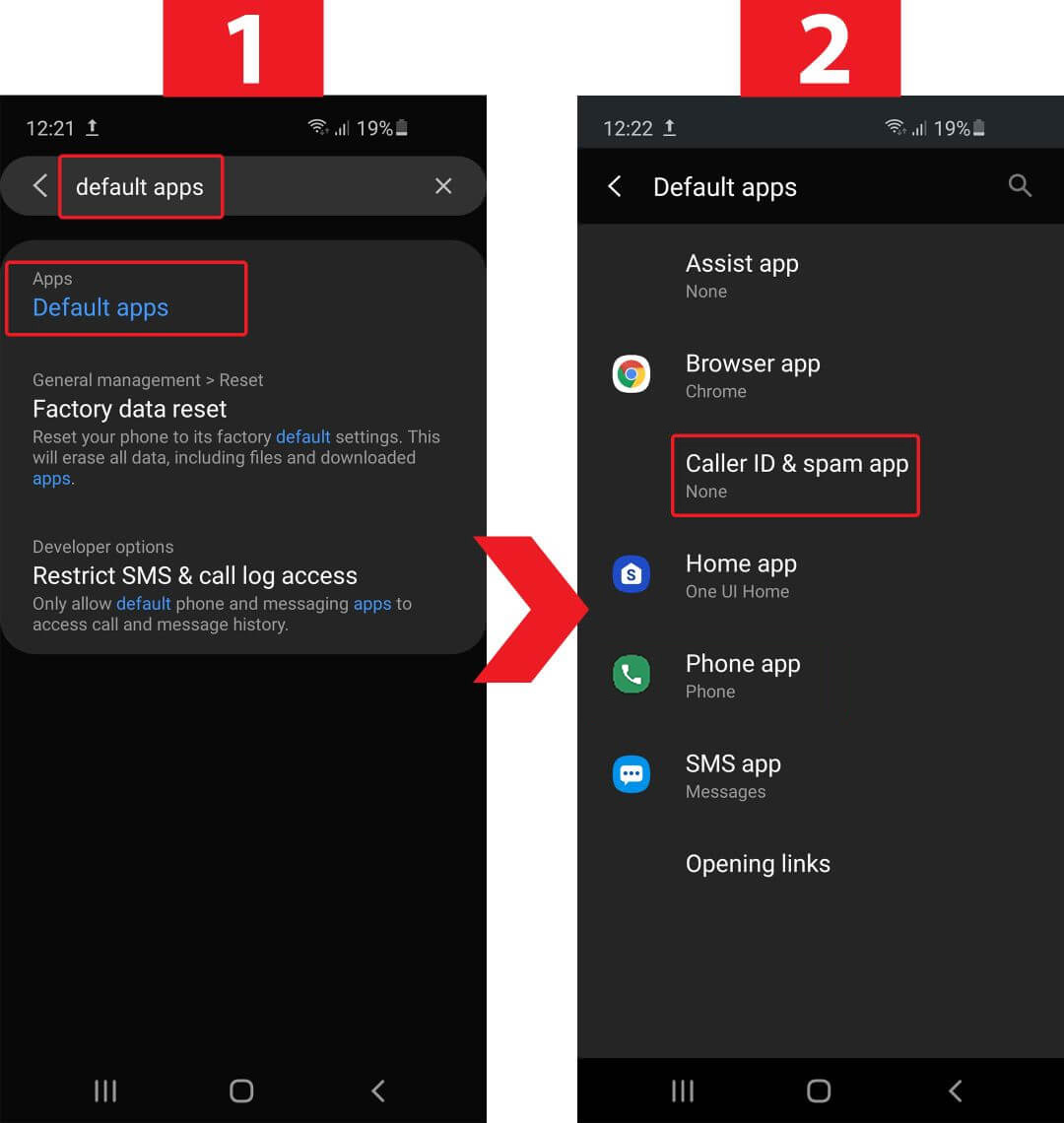
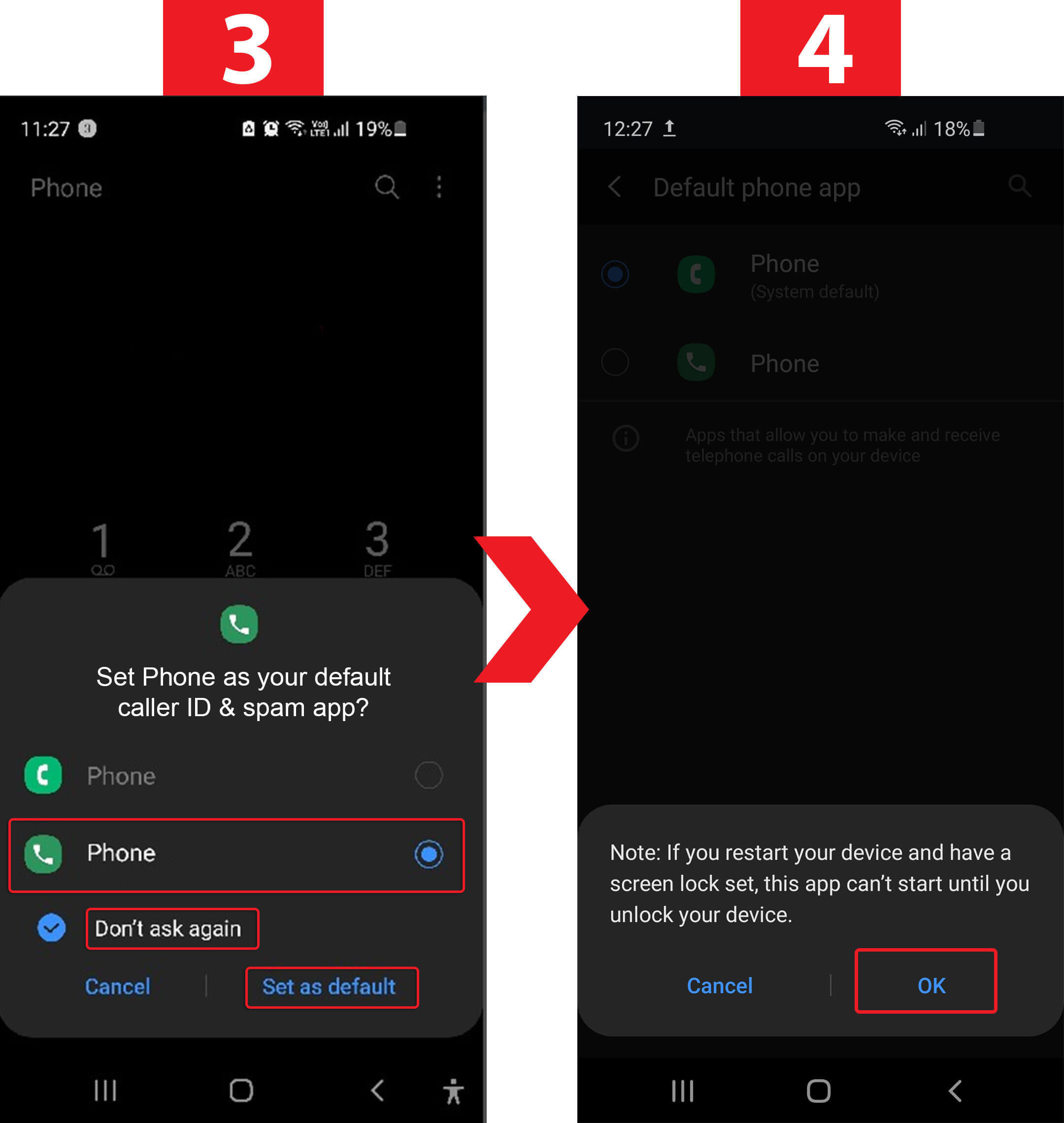
For OS 7-8
- Go to Settings > Apps > and scroll down to find Phone
- Tap the Phone app (the dark green titled icon)
- Go to Permissions > Allow all 3 permissions
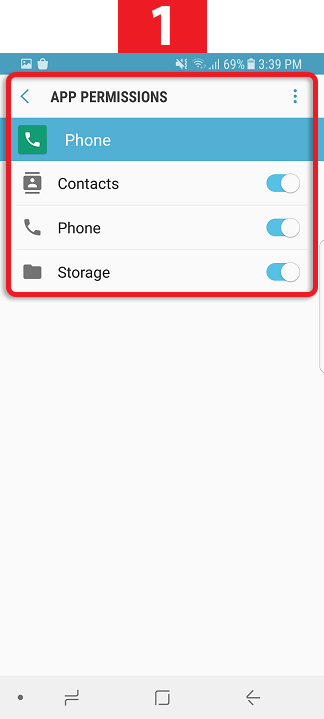
Next, change the default Phone App setting
- Go to Settings > and search for 'default apps'
- Tap Default apps
- Tap Calling app
- Select Phone app
- Confirm the change
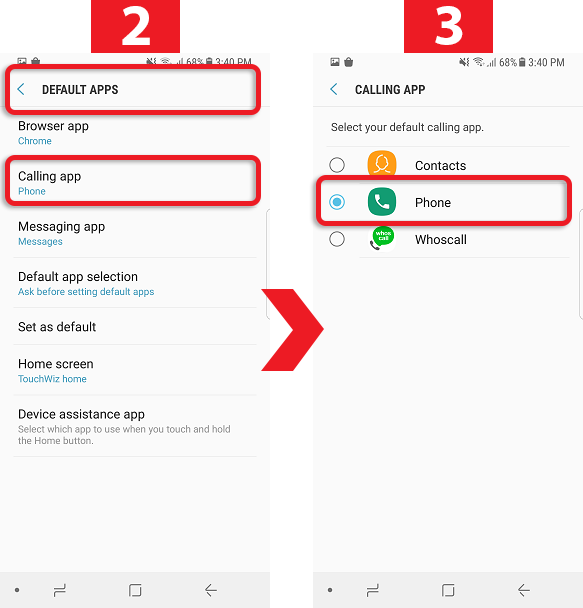
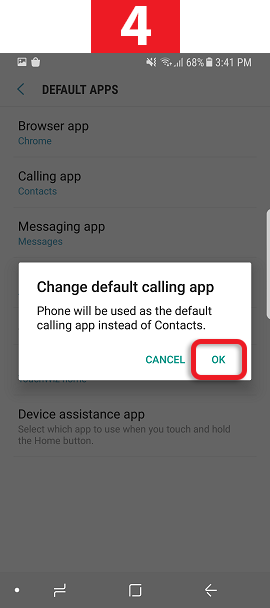
3. Hide Phone app icon
- Go to Home screen settings and with your finger do a long press
- Tap Home screen settings
- Scroll down and Tap Hide apps
- Type phone
- Tap the first Phone app (the dark green one that is tilted)
- Tap Done
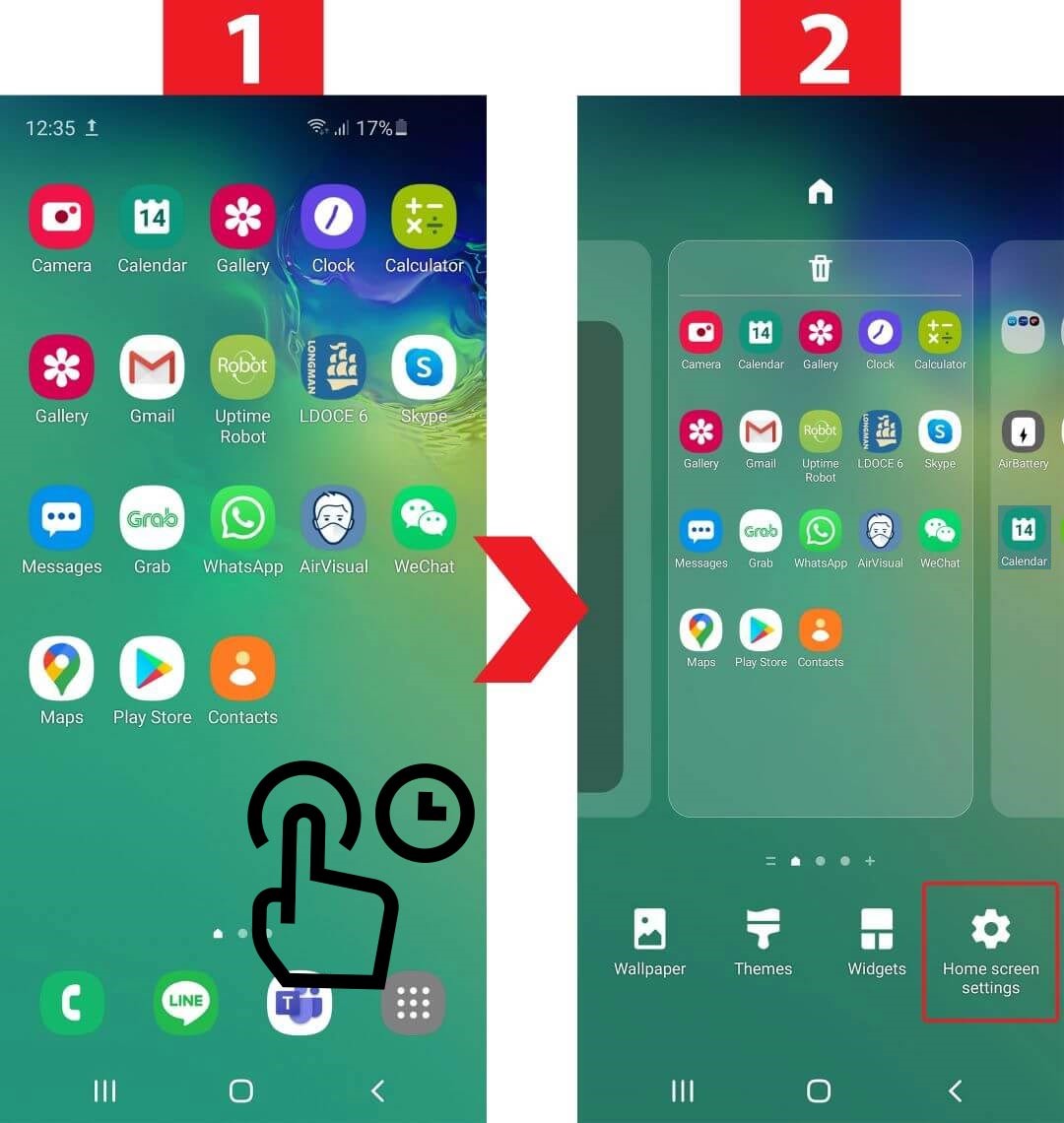
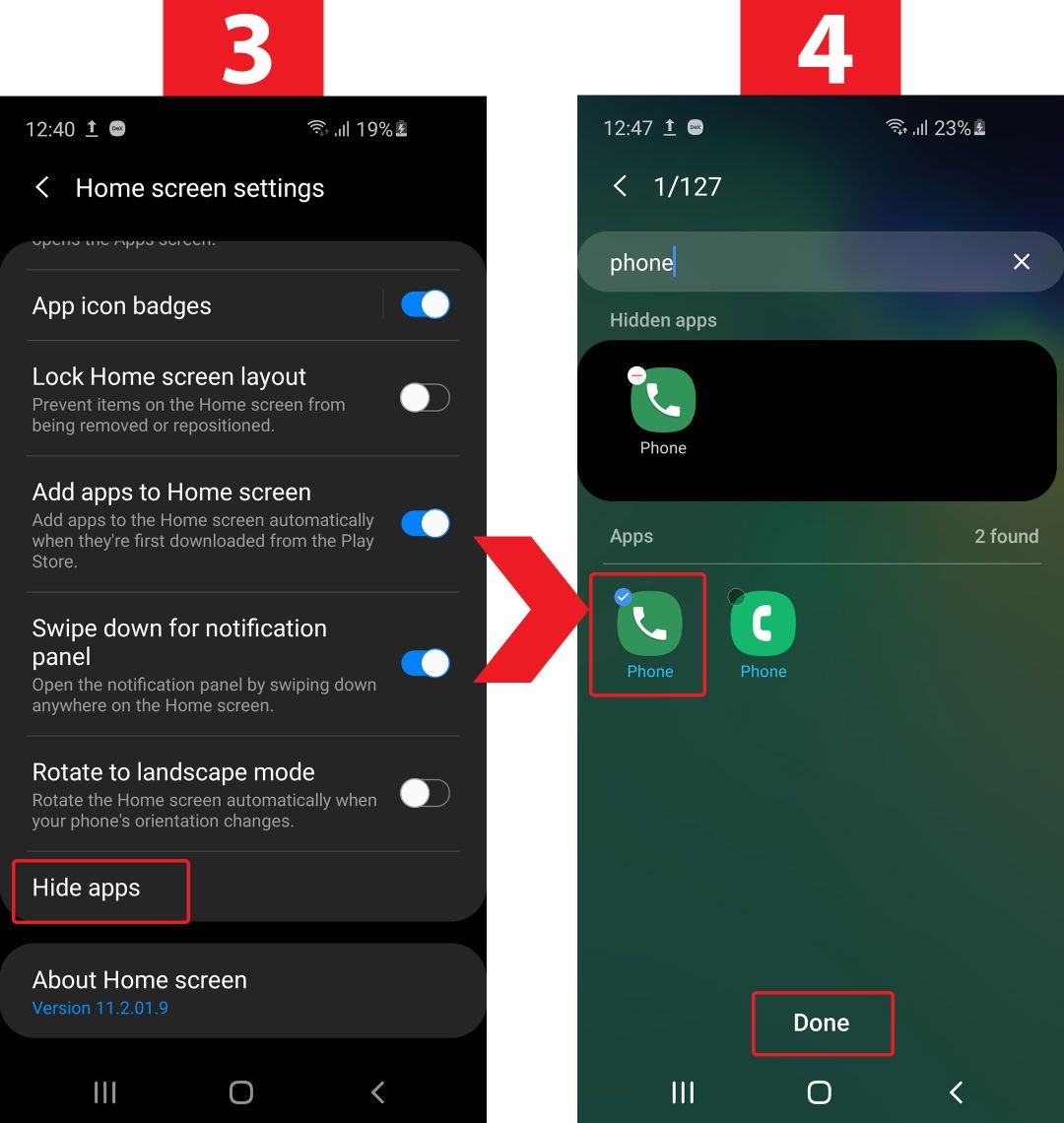
4. For Android 12 and Above — Confirm default phone app
- Go to Home screen
- Tap Phone app
- Popup will appear
- Select the second Phone app ( the dark green one that is tilted )
- Select Don't ask again
- Tap Set as default
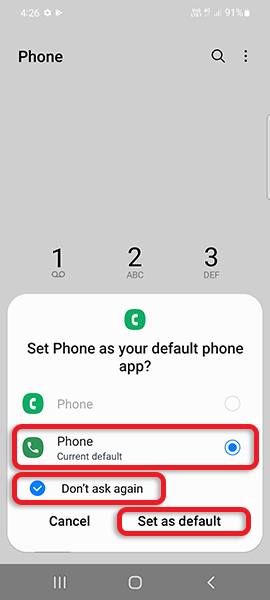
5. Disable the beep sound made when Spy call ends
- Go to Home screen and open the native Phone app
- Tap on the 3 dots > Settings > Call alerts and ringtones -> and switch OFF Play tone when call ends
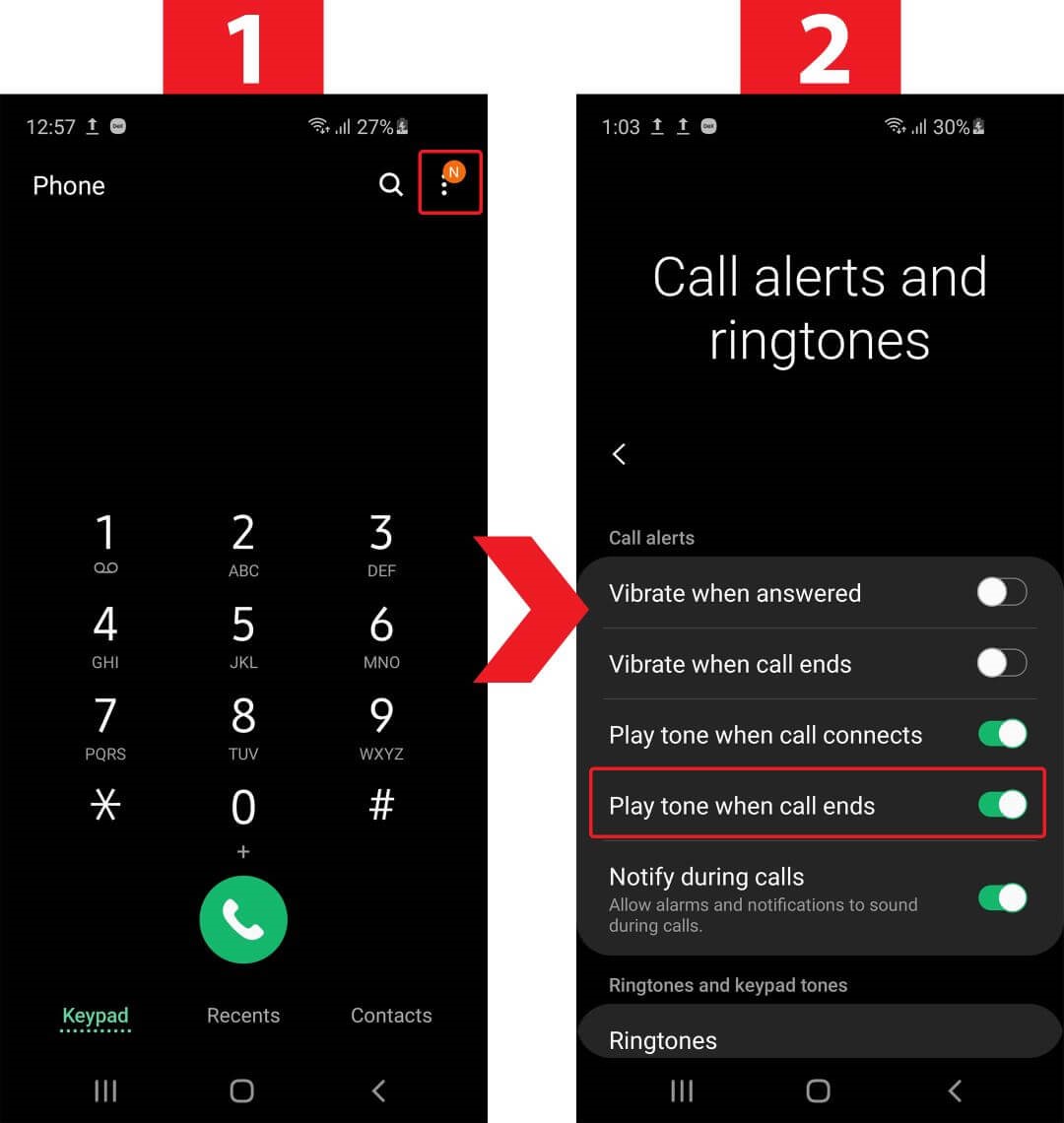
8. Proceed to enable Spycall from your portal
- Read this article